Basic Tournament Management
For those who want to host their own tournament, we introduce convenient features to support the basic flow and management.
01Create a Tournament
First, let's create a tournament. You can create a tournament from the GRAN ONLINE webpage.
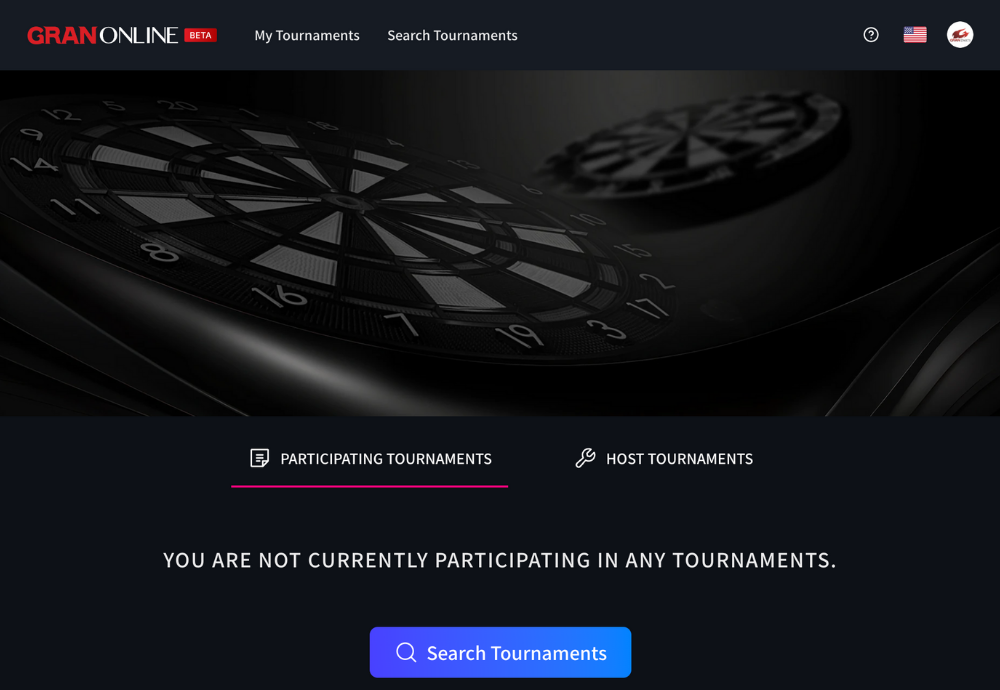
After logging into GRAN ONLINE
- My Tournament
- Host Tournament
- Create a Tournament
Then follow the form to enter the tournament format, etc., and click "Save and Publish".
Your tournament has been created very easily!
Related article: Log in with your account
Related article: How to Create a Tournament
02Gather Participants
Once the tournament is created, wait for participants to gather.

GRAN ONLINE is a webpage where GRAN users from all over the world gather. Participants will come together without additional effort needed!
If you want to recruit participants on your own SNS, copy and paste the URL of the tournament detail page and post it. Participants can directly access your tournament from the link!
※ Participants need to log in to GRAN ONLINE to participate.
Related articles:
Participate in the tournament
Participate in the tournament you are hosting
03Confirm the First Match Card
Once the participants have gathered, first confirm the match cards for the first round.

Open the bracket screen and tap "Shuffle & Confirm bracket ".
This confirms the first match card! The match cards will be distributed to all participants.
Don't worry if there are fewer participants than expected. The optimal bracket will be automatically created based on the number of participants.
04Start the Tournament
When the tournament start time comes, start the tournament!

Open the bracket screen and tap "Game On".
After that, participants will play their matches, and the tournament will proceed automatically.
The tournament start date and time set at the time of creation is only a guideline.
The tournament will not start until the organizer presses the "Game On" button, so please be careful.
Related articles:
Time limit until walkover
Check-in
Announcements
